Deposit
Before starting
Deposits should be made with the prior consent of co-authors. If you deposit a file produced by a publisher (publisher reprint, a file downloaded from the publisher's website, or a digital copy of a printed original), make sure you are allowed to do so, either by asking for the publisher’s permission or by consulting websites listing their policies (Sherpa, Dulcinea).
See also Legal aspects page for details.
Whatever the deposit interface used, all your deposits are in HAL: you can do your deposits with HAL interface. Also, other interfaces are available:
- HAL-SHS for Humanities and Social Sciences,
- HAL-thèses for the theses and HDR (Habilitation to direct research),
- MédiHAL for the images, videos and sounds,
- The institutional portals: many institutions manage their institutional portal in HAL with a dedicated portal. You can deposit your publications from the deposit interface of the portal of your institution (see the portals list).
Finally, one deposit can be visible in several portals (discipline, document type, authors' affiliation, etc.). For example, a thesis in history defended at the Université Lyon III deposited in the HAL interface will be also visible in HAL-thèses, in HAL-SHS and in the university portal.
How to deposit
Click on the button
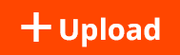
Then chose your document's type. An automatic extraction of the metadata is done with the uploaded file. You can complete or modify them.
Automatic metadata retrieval
HAL retrieves the metadata to complete the filing from:
- the PDF file (Grobid – GeneRation Of BIbliographic Data),
- if the DOI is mentioned in the PDF file or if you add it, HAL retrieves the metadata that is associated with the DOI in the CrossRef database.
After the extracting process, a page lists the retrieved metadata: you can check the informations and modify them.
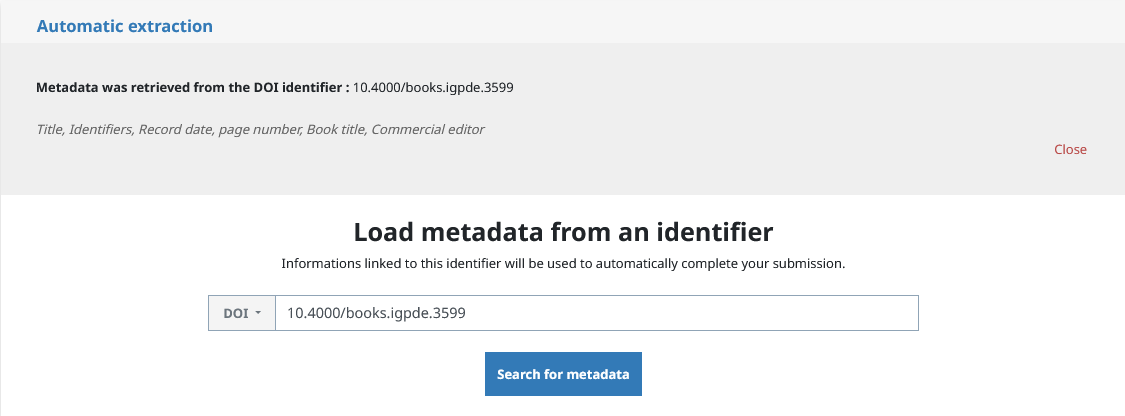
Automatic extraction with a DOI
Please note:
- if you have uploaded several files, the data must be extracted from the main file: select the main file to be extracted by clicking the button next to the file name,
- the extraction service does not work on scanned files,
- if no metadata is retrieved from the DOI: either the identifier is incorrect, or the publisher has not or has not yet provided the metadata to CrossRef.
Required metadata
Some metadata are mandatory. These required fields are marked with a blue asterisk *.
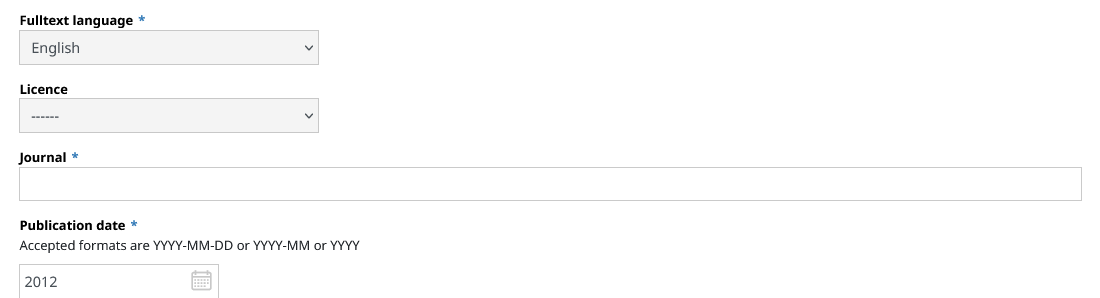
Required Metadata
The table below lists the required metadata for a deposit to be complete. If you want to add more informations, click on the detailed view in the "Complete the document's metadata" section.
Metadata | Note | |
| Required metadata | Document typeTitleDomainFulltext languageAuthor(s)At least one affiliation | The domain that is automatically displayed is the domain you selected in your profile (My Deposit Preferences) |
| Document-specific required metadata | Journal article : journal title, publication date | |
| Conference paper: conference title, start conference date, city, country | ||
| Poster communications: poster title, conference title, start conference date, city, country | ||
| Proceedings: Proceedings title, publication date, in press | ||
| Special issue: special issue title, publication date, in press | ||
| Book : publication date | ||
| Book section : book title, publication date | To add the author(s) who coordinated / edited the book, display the complete list of metadata and use the field "Scientific editor" | |
| Scientific blog post : post title, publication date, name of the blog, description | ||
| Dictionary entry : dictionary entry title, publication date, book title | ||
| Translation : translation title, publication date, description | ||
| Patent : date, patent n°, country | Bibliographic record only (it is not possible to upload a file) | |
| Other publications : description, publication date | You can specify with the type of the publication : blog post, book review, dictionary notice, translation | |
| Preprint, working paper : – | The publication date is the deposit date. If you wish to add a date, display the complete list of metadata and use the field « Production date » | |
| Report : report type (research report, technical report, etc), publication date, institution | ||
| Thesis : title, defense date, abstract, keywords, Establishment providing the course, Thesis supervisor | File deposit is required | |
| HDR : title, defense date, abstract, keywords, Establishment providing the course, jury president | ||
| Lecture : course date, country, course level | ||
| Photo : shooting date, keywords, licence, type, country | ||
| Map : creation date, licence, country | ||
| Video, audio : recording date, licence | ||
| Software: title, software licence |
How to complete metadatas
Click on the indicated section (s) in red and then complete the missing informations.
For each document type, see the complete list of the metadata and those that are mandatory.
How to complete the author's affiliation:
Type the entity's name or code and select it in the list:
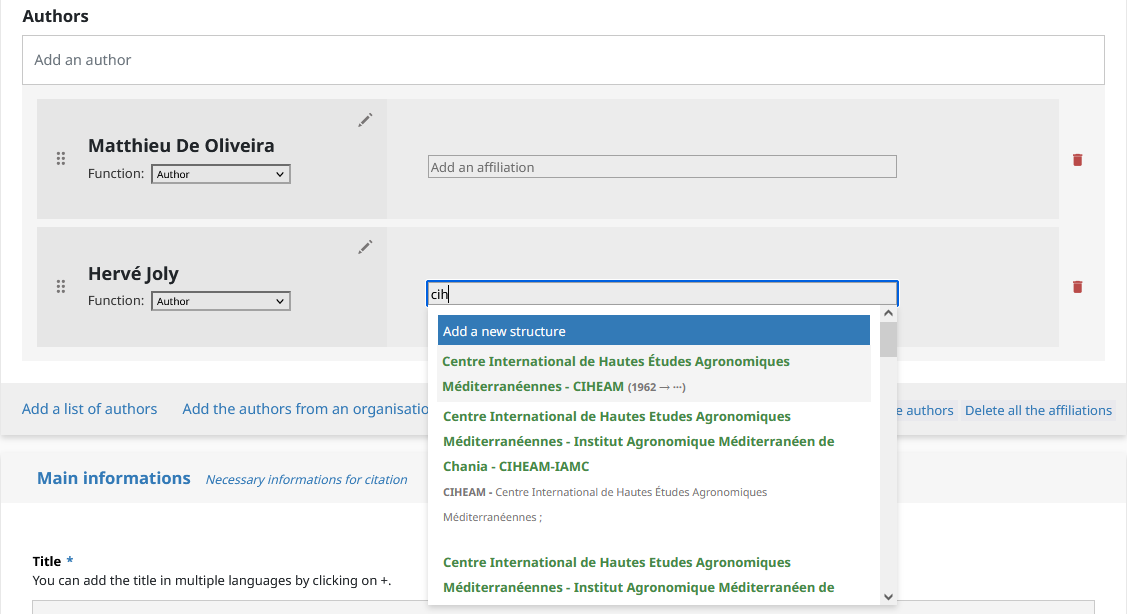
Author's affiliation
Preferably use a green or yellow item. These metadata are related to a reference material:
- green : valid, verified. Preferably select a valid item. For an affiliation, the entry has been checked, completed and validated. For an author, the author has created his IdHAL and the valid form is the one preferred by the author.
- yellow : closed. You can select the item if it matches the metadata. The item has been verified and updated in the reference material. For an author, the yellow form corresponds to an author's form associated with an IdHAL, but it is not the preferred form chosen by the author.
- red : to be validated.
If you deposit your publications, you can add your affiliation into your "submission preferences" available in your profile. This information will be automatically completed for each deposit.
Viewing the citation before saving
If the deposit is complete, the citation is displayed. Check the conditions to register your deposit:
By depositing this document, the contributor (I) grant(s) the following licences to HAL: - I authorize HAL to put this article online and distribute it, - I am aware that deposits cannot be deleted by myself once accepted, - I understand that HAL reserves the right to reclassify or reject all deposits.
How to correct
If you find errors in the citation, click on the heading of the "Complete Document Metadata" section to view the metadata and make your changes.
How to complete with other metadata
Each section (file, document, author) has a detailed view that displays options or a complete list of metadata. You can thus complete your deposit (before it is put online or once it is online).
You can choose the default detailed view by selecting it in your "submission preferences" available in your profile.
Please note: All deposits with a file (full text, appendix, image, map, video, sound) are checked before they are put online. In My Space/My Deposits, they are listed in the Pending Documents section: you can view or delete them, but you cannot edit them. Depending on the number of deposits to be processed, it can take a few days to treat yours.