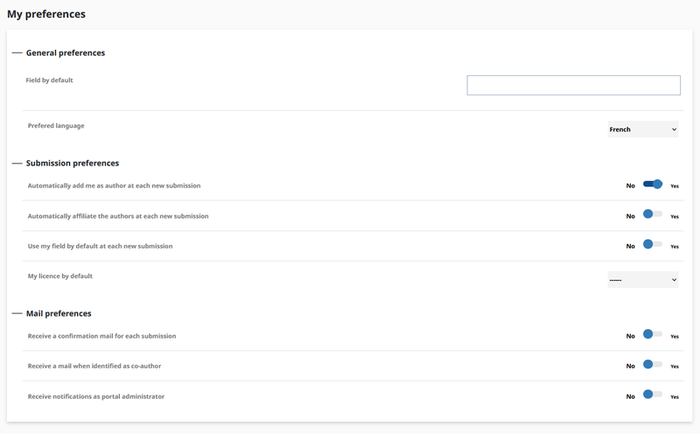Account and profile
Why you should create your account and profile on HAL
By creating an account, you will be entitled to access the CCSD services like HAL Sciencesconf.org and Episciences.org.
By filling up your profile, you will be able to use all functions.
You can search HAL without being registered.
How to create your account and profile in HAL
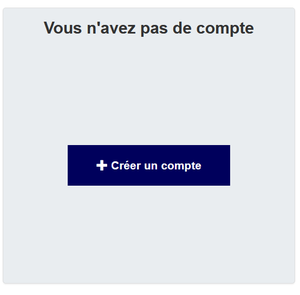
Opening an account with the CCSD’s Central Authentication Service.
Enter the required information: login (user name), password, identification (Family Name, Given Name, and email).
You will not be able to change your login.
Confirm the creation of your account by clicking on the link in the email you receive (check if this email has not been filtered out in your spam folder).
Once your account is created, you can log in to HAL.
NB: While being valid for HAL, your login/password is also active on Sciencesconf.org and Episciences.org.
Setting one’s submissions preferences
The chosen informations will appear on each new submission. However it will be editable on your submission.
You will be able to set :
- Submission form : the simple view will only show the required fields and the list of metadata loaded ; the detailled view show all the metadata.
- Domains : select the domain which is more appropriate to your publications
- Add me as author : if you submit your own publications, select to “yes” so that the author’s metadata is already completed.
Setting one’s email alert preferences
HAL will automatically send you emails. You can choose not to receive them by setting your alert preferences.
- Receive the confirmation of your submission : an email is sent each time you make a submission.
- Receive the notifications when you are identified as a co-author : an email is sent each time your name is used in a new submission. This submission may have been done by your co-authors or by a professional reserchers from your laboratory. If you check the box you will be notified when one of your publications is available on HAL. The received email will allow you to confirm if you are the author of the publication : the submission will be in your space and you will be able to modify/complete it. The received email will also give you the opportunity to deny the publication as the author.
In accordance with the privileges associated with your account, you will also be able to choose if you want to be notified when a submission of an author from your structure is affiliated to :
- your research structure if you are a referent. If you are the referent of multiples structures, you will be able to make a finer selection.
- your portal if you are a portal’s manager.
Modify your account or profile on HAL
To edit your HAL account or profile, go to My space/My profile/Modify my profile.
Modify your password
To edit your password, go to My space/My profile/Modify my password.

Forgotten login or password
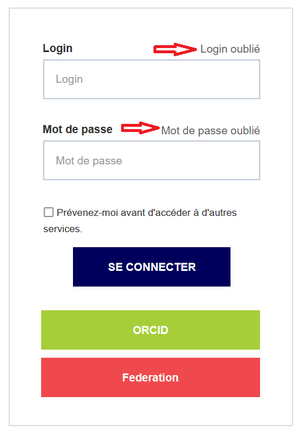
- if you have forgotten your login, you can request for it to be sent to your HAL email account.
- if you have forgotten your password : you can create a new one easily if you indicate your login. You will receive an email with a reset password link.
NB : If you do not receive an email, please contact our support team at hal.support(at)ccsd.cnrs.fr. We will update your account and sent you your forgotten login and a reset password link.
Sign in with ORCID
You can sign in with your ORCID identifier.
Conditions: 1. Have an ORCID account. To use your institutional identifiers, the ORCID account must be linked to an institutional authentication 2. In HAL: have an idHAL and get the ORCID Id in his idHAL
In the Connection tab, choose “Sign in with ORCID”. You are re-directed on the ORCID platform: choose to authenticate with your institutional account.
Example:
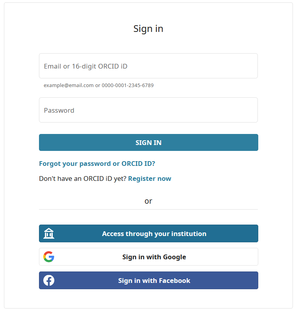
Fill in the name of the institution and validate the certificate: you are connected to HAL.
(If the message “This url is invalid” is displayed on the HAL home page, check if your idHAL contains your ORCID).